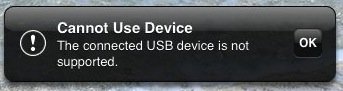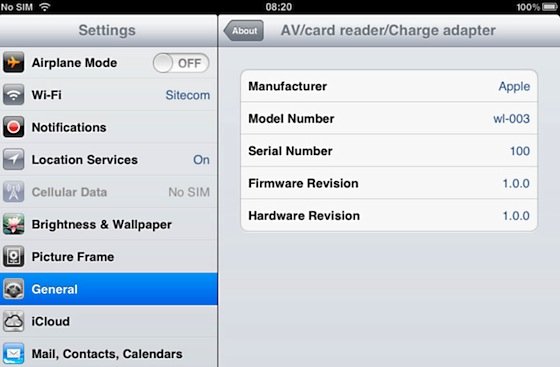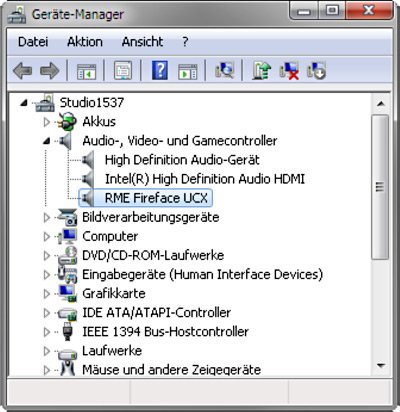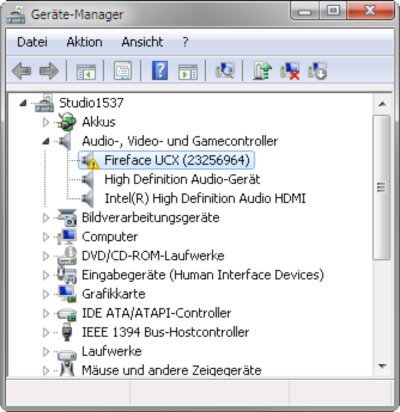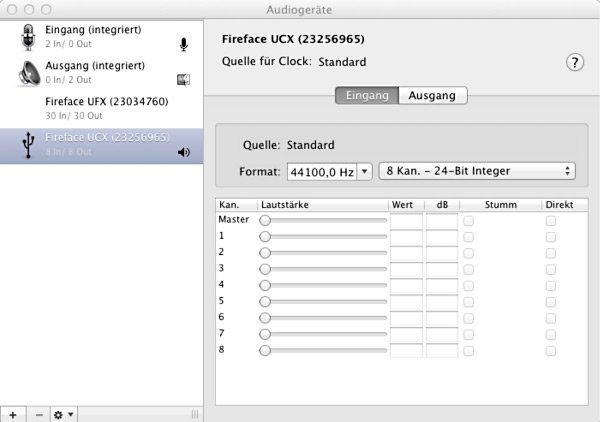- UFX in Class Compliant mode (firmware CC 8 or up)
- Any Apple iPad with at least iOS 5. iPhone and iPod Touch can not be used.
- Apple iPad Camera Connection Kit (Dock or Lightning to USB)
Activation of the Class Compliant mode: Remove USB and FireWire cable from the UFX. Press SETUP/REV. Turn encoder 1 until Options appears in the display. Turn encoder 2 until Hardware/Diagnosis appears. Push encoder 2 several times to select the entry CC Mode. Turn encoder 2 to switch CC mode on (or off). The UFX reboots, all LEDs light up, after which it will be in Class Compliant mode.
The option CC Routing offers two different routings of the playback signals. See chapter 6.
Connect the USB cable to the UFX and the Camera Connection Kit. Start the iPad and plug the Camera Connection Kit into the Dock connector. If everything works as expected, the unit will enter CC host mode, indicated by the blue USB LED turning on. Audio playback in iTunes will automatically be performed by the UFX, using analog outputs 1/2 and the phones outputs 9/10, 11/12, AES and ADAT (routing Phones).
Apps that support MIDI and are ready for Core MIDI (available since iOS 4.2) will offer dialogs to select the desired UFX MIDI inputs and outputs.
Having tested several chinese replicas of the Apple Camera Connection Kit, from 2-in-1 to 5-in-1 adapters, we strongly recommend purchasing the original for use with the UCX!
All adapters seemed to work for the simple application of copying photos. Attempting to run the UCX with USB Audio 2.0 was when the problems started. Some of the tested adapters would not work at all, others only with short cables, and only one adapter came close to the quality of the original. But as soon as 8-channel recording or 96 kHz playback were initiated, the Apple Kit always performed much better.
We also recommend the purchase of a dock-to-dock extension cable, to avoid having the CCK attached to the iPad directly with the heavy USB cable hanging down.
This can cause the CCK to slip out of the iPad's connector, or to be in the way most of the time. An extension cable provides enormous freedom of movement. We are working with cable lengths of 50 cm and 1 m, both work flawlessly. These cables are available as DeLock iPhone extension cable, or Dock Extender, e.g. from Amazon.

Dock Extender Cable Dock Extender Cable
It is important to note that each individual component is responsible for stable operation of UCX and iPad. As an example, a setup with an iPad connected to a 1 m DeLock cable, CCK, 5 m USB connection to the UCX only worked with the original Apple CCK. Not only for simple iTunes stereo playback, but also with 96 kHz playback and 8-channel recording. In this setup, the USB cable could even be replaced with a 10 m active one. With lower quality cables or CCK replicas, even 50 cm dock to dock to 1 m USB would be considered success ...
Class Compliant Mode under Windows and Mac OS X
On a Windows PC, Class Compliant mode is indicated by a missing "RME" in the device name shown in the Device Manager. In the correct mode and with installed drivers, the full name including RME is shown, without serial number.
Windows Device Manager (with driver)
Windows does not support USB Audio 2.0 directly. The UFX will be detected, but automatic driver installation will fail. This is important to remember. Connecting it to the PC one day after having it used with the iPad one might forget that it is still in CC mode. You might end up with hours of wasted time trying to repair your driver installation – when all you need to do is set the unit back to normal mode.
Mac OSX supports USB Audio 2.0, even with more than 2 channels. The UFX offers 22 input and 22 output channels at up to 96 kHz. It is shown as “Fireface UFX (xxxxxxxx)“ in the Audio MIDI Setup, in both normal and CC mode. In CC mode the USB Settings will vanish from the Dock, and TotalMix will – if at all – show a ‘disconnected’ UFX.
The Audio window in the Audio MIDI Setup lists two available modes: 2 channels and 22 channels. The sample rate shown here as ‘Default’ is the one set at the UFX.
Alsa (Linux) does not work with USB 2 Class Compliant interfaces at this time, but it seems it can be fixed (recompiled) to do so. More information is available here:
http://www.mail-archive.com/alsa-user@lists.sourceforge.net/msg28901.html
Mac OS X audio/MIDI setup
In Mac OS X, either the first two or 22* channels will work, depending on the choice in the Audio MIDI Setup. In both cases the playback signal of channels 1/2 can be copied to other outputs.
When connected to an iPad, the analog mic/line input 1 works with mono apps, inputs 1 and 2 with stereo apps (both dual mono and stereo), and up to 8 inputs with 8-channel applications like MultiTrack DAW and Music Studio. Garage Band supports all inputs, but only two at a time. Auria can record all 22 inputs simultaneously.
Playback will use the rear-side analog outputs 1 and 2, or even more channels if the app supports such operation. The UFX can optionally copy the iPad playback channels 1/2 to outputs 9/10, 11/12, AES and ADAT, for easier monitoring (routing Phones). All outputs can be processed independently (volume, EQ, dynamics, FX return).
Configuring the UFX is done by loading Setups. These are written into the unit while operated with PC/Mac via TotalMix FX, and also control clock mode master or AutoSync and the sample rate. The UFX (and with it the iPad) will be synchronized to an external digital sample rate if there is a valid digital input signal. With a wrong sample rate heavy audio noise will occur. Without an SPDIF or ADAT input signal the UFX enters master mode and uses the sample rate set by Mac OS X or iOS (the app in use).
While the MIDI I/Os will send and receive Sysex messages, not all apps are ready to do this. For example MIDI Monitor and AC-7 do not support Sysex at this time. The app Midi Tool Box can be used to verify that the UFX is working correctly, and the problem lies somewhere else.
* Analog 1 to 12, AES, ADAT 1 to 8. At 88.2/96 kHz ADAT AUX In will become active. ADAT AUX Out mirrors the outputs Analog 1 to 8 in Single Speed, or operates as optical SPDIF output for Analog 1/2. The current routing can easily be checked and verified with the level meter display.
The front panel operation is identical to the one under Windows and OS X, or standalone operation. The display therefore gives the usual easy access to all features and offers a quick editing of: input gains, playback levels, routing and monitoring, echo, reverb, EQ, dynamics, sample rate, status of the optical output (ADAT/SPDIF), and much more.
In Class Compliant mode, the UFX features operation very similar to normal operation with TotalMix FX, with two major differences:
There is no second TotalMix row (no software playback channels), hence no individual routing or mixing of playback channels. These will always be connected either straight to the physical outputs (22 Ch.), or have an additional signal copy from 1/2 to 9/10, 11/12 and SPDIF/ADAT (Phones), making the headphone output usable even in stereo mode.
The input effects EQ/Dyn will always be active in the recording path.
The UFX can be pre-configured for CC mode via TotalMix FX under Windows/Mac by saving up to 6 configurations into its setup memory.
The input signal will pass through all activated functions of the TM FX input channel, namely settings, EQ, and Dynamics, and is then sent to the iPad. Like under Windows and Mac, the input fader setting controls direct monitoring to the specified outputs. The FX send control for echo/reverb is also active.
As in normal TotalMix FX use, the options Stereo Width, MS Proc and Phase L/R are NOT within the recording path, but in the monitor path. This is technically determined and can not be changed.
The iPad's output signal passes through all activated functions of the TM FX hardware outputs, namely settings, EQ, and dynamics. The third row’s fader sets the output level.
Control Room Section settings are inactive. Configuring the Phones output is done by output channel 9/10 and 11/12.
With the mirroring of signals to AES and ADAT outputs in Phones mode, the UFX features two simultaneously usable digital outputs, with independent processing (volume, EQ, Dyn, FX Return), even when using standard 2-channel apps.
Details on the routing presets for playback of apps running on the iPad:
Phones: The iPad playback channels 1/2 are copied to the phones outputs 9/10, 11/12, AES and ADAT MAIN, channels 3 to 8 to ADAT outputs 3 to 8. ADAT AUX Out mirrors the outputs Analog 1 to 8 in Single Speed, or operates as optical SPDIF output for Analog 1/2. Application example iTunes: Music playback with this 2-channel app happens only on the playback channels 1/2, therefore the headphones could not be used. Thanks to the Phones routing the iTunes signal is also available digitally via AES/ADAT.
22 Ch.: 1:1 routing of all 22 playback channels. Application example djay: independent usage of main output and phones/PFL. The routing Phones would provide only the main signal at the phones output. 22 Ch. is a typical DAW mode.
Both modes can be activated at any time and do not influence the mixer state loaded via the Setups, as they only influence the playback routing. The current routing can easily be checked and verified with the level meter display.