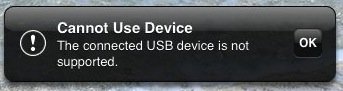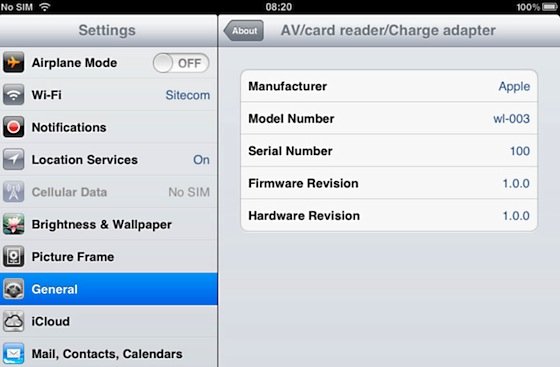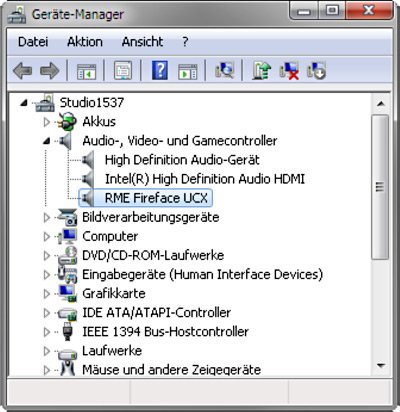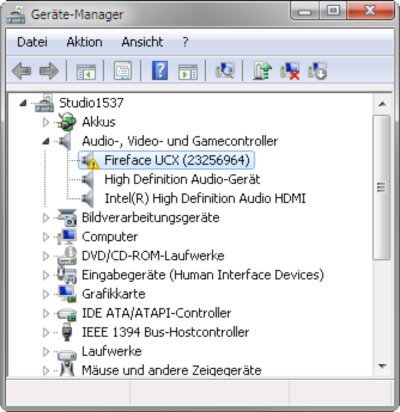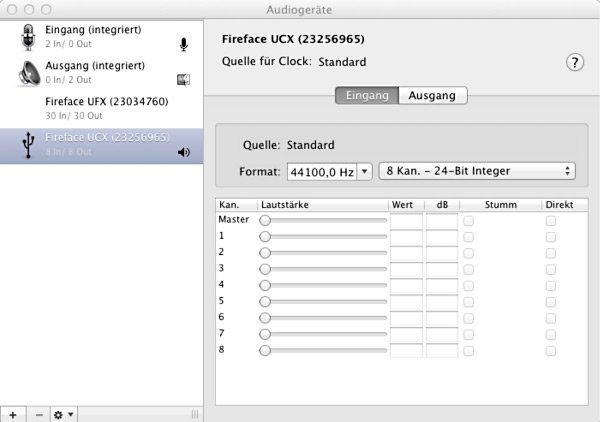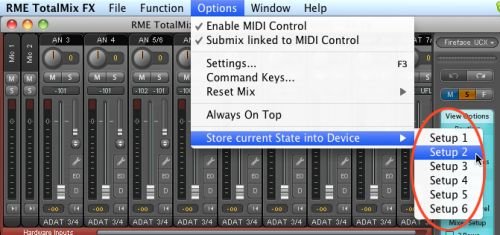- UCX in Class Compliant mode (firmware CC 4)
- Any Apple iPad with iOS 5 or higher. iPhone and iPod Touch can not be used.
- Apple iPad Camera Connection Kit (Dock or Lightning to USB)
2. Press the knob once to activate Level mode. ("LEV" 's LED blinking) Turn the knob to right until "CC" is shown in the display,
3. Then press and hold the encoder until the display shows "on" (pressing the knob again will make the display show oF, indicating CC mode is inactive).
The unit will reboot, all LEDs will light up, after which it will be in Class Compliant mode.
4. Connect the USB cable to the UCX and the Camera Connection Kit. Start the iPad and plug the Camera Connection Kit into the Dock connector. If everything works as expected, the unit will enter CC Host mode, indicated by the HOST LED turning off. Audio playback in iTunes will automatically be performed by the UCX, using analog outputs 1/2 and the phones outputs 7/8 plus SPDIF/ADAT in parallel.
*Apps that support MIDI and are ready for Core MIDI (available since iOS 4.2) will offer dialogs to select the desired UCX MIDI inputs and outputs.
Having tested several chinese replicas of the Apple Camera Connection Kit, from 2-in-1 to 5-in-1 adapters, we strongly recommend purchasing the original for use with the UCX!
All adapters seemed to work for the simple application of copying photos. Attempting to run the UCX with USB Audio 2.0 was when the problems started. Some of the tested adapters would not work at all, others only with short cables, and only one adapter came close to the quality of the original. But as soon as 8-channel recording or 96 kHz playback were initiated, the Apple Kit always performed much better.
We also recommend the purchase of a dock-to-dock extension cable, to avoid having the CCK attached to the iPad directly with the heavy USB cable hanging down.
This can cause the CCK to slip out of the iPad's connector, or to be in the way most of the time. An extension cable provides enormous freedom of movement. We are working with cable lengths of 50 cm and 1 m, both work flawlessly. These cables are available as DeLock iPhone extension cable, or Dock Extender, e.g. from Amazon.

Dock Extender Cable Dock Extender Cable
It is important to note that each individual component is responsible for stable operation of UCX and iPad. As an example, a setup with an iPad connected to a 1 m DeLock cable, CCK, 5 m USB connection to the UCX only worked with the original Apple CCK. Not only for simple iTunes stereo playback, but also with 96 kHz playback and 8-channel recording. In this setup, the USB cable could even be replaced with a 10 m active one. With lower quality cables or CCK replicas, even 50 cm dock to dock to 1 m USB would be considered success ...
Class Compliant Mode under Windows and Mac OS X
On a Windows PC, Class Compliant mode is indicated by a missing "RME" in the device name shown in the Device Manager. In the correct mode and with installed drivers, the full name including RME is shown, without serial number.
Windows Device Manager (with driver)
Windows Device Manager (without driver)
Mac OS X will show the UCX as "Fireface UCX (xxxxxxxx)" in the Audio-MIDI setup, offering a choice of 2-channel and 8-channel operation.
Mac OS X audio/MIDI setup
In Mac OS X, either the first two or the first eight channels will work, which means all analog channels in 8-channel mode. The output signal of channels 1/2 will be copied to outputs 7/8.
When connected to an iPad, the analog mic/line input 1 works with mono apps, inputs 1 and 2 with stereo apps (both dual mono and stereo), and all 8 analog inputs with the apps MultiTrack DAW and Music Studio. Playback will use the rear panel analog outputs 1 and 2 (there is no app supporting 8-channel playback at this time). The output signal 1/2 will be copied to outputs 7/8, SPDIF and ADAT, and can be processed independently (volume, EQ, dynamics, FX return).
The digital inputs are currently not operational. Not only will most apps not support more than two channels at this time, our tests have also shown digital synchronisation to be less than ideal in practice. Therefore, the use of these ports currently makes no sense in CC mode.
While the MIDI I/Os will send and receive Sysex messages, not all apps are ready to do this. For example MIDI Monitor and AC-7 do not support Sysex at this time. The app MIDI Tool Box can be used to verify that the UCX is working correctly, and the problem lies somewhere else.
The front panel operation is identical to the one under Windows and OS X, or standalone operation. The rotary encoder controls these parameters:
| iPad |
Mac OS X |
| Input Gain 1/2 |
Input Gain 1 - 4 |
| Output Gain 1/2 |
Output Gain 1 - 6 |
| Output Gain 7/8 (Phones) |
Output Gain 7/8 (Phones) |
| Output Gain SPDIF |
Output Gain SPDIF |
| Output Gain ADAT 1/2 |
Output Gain ADAT 1-8 |
When used with the iPad all channels can be accessed in the display of the UCX. The values of the channels not listed can be changed, but this has no influence on CC operation.
In Class Compliant mode, the UCX features operation very similar to normal operation with TotalMix FX, with two major differences:
- There is no second TotalMix row (no software playback channels), hence no individual routing or mixing of playback channels. These will always be connected straight to the physical outputs, except for the additional signal routing from 1/2 to 7/8, making the headphone output usable in stereo mode. Channels 1 and 2 are also sent to SPDIF, channels 1 to 8 to the ADAT output (mirroring).
- The input effects EQ/Dyn will always be active in the recording path.
Therefore the UCX is also a very powerful tool in CC mode, and can even be pre-configured via TotalMix FX under Windows/Mac. Apart from the current configuration, which will be preserved, the possibility of saving up to 6 configurations in the setup memory is very useful, allowing for a quick reconfiguration.
The input signal will pass through all activated functions of the TM FX input channel, namely settings, EQ, and Dynamics, and is then sent to the iPad. Like under Windows and Mac, the input fader controls direct monitoring to outputs 1/2 and 7/8. The FX send control for echo/reverb is also active.
As in normal TotalMix FX use, the options Stereo Width, MS Proc and Phase L/R are NOT within the recording path, but in the monitor path. This is technically determined and can not be changed.
The iPad's output signal passes through all activated functions of the TM FX hardware outputs, namely settings, EQ, and dynamics. The third row's fader sets the output level.
Control Room Section settings are inactive. Configuring the Phones output is done by output channel 7/8.
With the mirroring of signals to SPDIF and ADAT outputs, the UCX features two simultaneously usable digital outputs, with independent processing (volume, EQ, Dyn, FX Return). IOS 5 on the iPad supports audio at up to 24 bit, 96 kHz. The available resolution depends on each individual application. We are currently not aware of an app that supports 96 kHz recording. Details on high-resolution playback are found in chapter 8, Hi-End Playback.
TotalMix FX can transfer all current settings to the device (Options/Store Current State into Device). There are six memory slots (Setups) available. An example:
- Inputs with no processing, gain set to +30 dB and phantom power active. Outputs without processing, faders for 1/2 set to 0 dB, 7/8 at -20 dB, saved in Setup 1.
- Inputs with Compressor, Factory Preset Mix Limiter (digital overload protection), gain set to +30 dB, no phantom power, outputs 1/2 with EQ (factory preset Modern Bass Treble), outputs 7/8 with EQ (factory preset Cheap Phones Compensation), faders for 1/2 at 0 dB, 7/8 at -20dB, saved in Setup 2.
In CC mode, the encoder in the SU - Level menu can switch between setups 1 and 2 at any time, alternating between entirely different configurations. Further examples would be activating reverb/echo, or temporary monitoring of the input signal. Very comfortable is the use of the Advanced Remote, as in CC mode its 6 upper buttons steer the Setups 1 to 6 directly.
Please consider that many settings are not accessible from the iPad or the device itself. For example if the UCX is to be used as vocal processor, the correct amount of reverb/echo, compression ratio, or EQ settings can not be changed during operation. To change the configuration, the unit must either be reconfigured in normal mode with TotalMix FX, or a saved setup must be recalled.